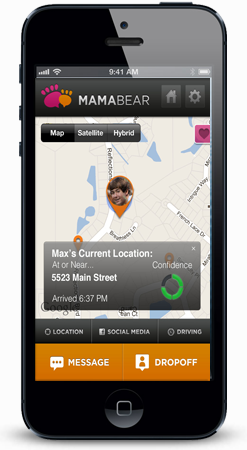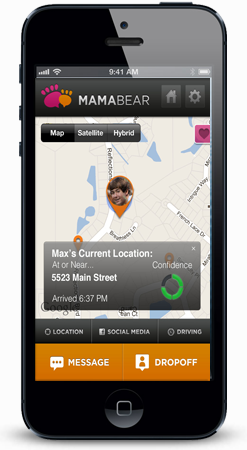![child locator app]()
Here is a guide to using the child GPS locator feature, as well as some of the other GPS features of MamaBear. Follow these few simple steps for setting up the child GPS locator feature for effective child monitoring with the MamaBear family tracking app.
1. First, the MamaBear app must be downloaded onto the phone of the parent. For Android phones, the app is available in the
Google Play Store, for iOS phones it is available in the
Apple App Store. Once downloaded and installed the parent will be prompted to “Sign Up” and create an account.
2. You can add your children to your account in the signup process. Or, if you choose to wait after the parental account is created or to add additional family members, go to the “Settings” menu and click on the “Add Child” button under the “Tools” heading. Enter the name and phone number for each child you wish to monitor.
3. After the parent’s account is established, and children are added, it’s time to set up MamaBear on the child’s phone. Download the MamaBear app onto the child’s phone the same way by searching the App Store or Google Play. Select Log In. Enter the child’s phone number and the parent’s password credentials. Ensure the MamaBear app stays put by installing a parental control app for Android, or adjust the app delete options in restrictions on an iPhone.
The MamaBear child GPS locator features will work automatically, but there are a few things to check if not. You can be sure the children’s version of the app is running correctly when it gives the child the three option MamaBear screen. It is also important to make sure the child’s phone has the GPS location feature activated. If the GPS on the child’s phone is not active, you will not receive location points in your view of MamaBear. Closing the parent app and re-opening it after a child’s phone has been activated will bring the child “online” for monitoring.
When you open the MamaBear app, the app will automatically take you to the GPS map screen. You can choose between standard mapping, satellite and hybrid maps. If only one child is registered this map will immediately zoom in on the child’s location, using a color coded arrow and the child’s picture. Tap the icon to get details about your child’s current location. Parents can monitor children in real time using this initial map based GPS function of the MamaBear app.
Beyond basic GPS location, parents can be alerted after a specific drop-off or for a specific event. Simply touch the child’s icon on the MamaBear map and the option “Drop Off” will appear. The parent then confirms the address and presses “Set Drop Off Alert.” The GPS locator will send the parent an alert if the child leaves the drop-off location. All alerts can arrive via Push notification or via email by choice of the parent.
Under “Settings” and then the child’s individual name under the “Family” header, you can find the “Edit Location Alerts” button. This gives parents additional options using the GPS location features. “School Alerts” require the parent enter the name and address of the school as well as the school’s hours. The address field is predictive, so type the name of the place and city and you should get a “did you mean” pop-up to help you find the address. Parents will receive an alert if the child is not at school during the designated hours.
Parents can add additional “Scheduled Safe Places Alerts” using the same scheduling menu as the "School Alerts." Finally, parents can enter “Restricted Places” alerts. The child GPS location features will inform the parent if the child physically enters the restricted area.
Using a combination of these GPS location options gives you a complete picture of your child’s location, even after they’ve left the home.
It’s information in the palm of your hand about your child’s daily routines. Ease your mind of worry. Know where they are.
Download the free MamaBear app today for effective child location monitoring.